Contact Us
Send your Feedback, Questions and Support requests here
We'll get back to you in minutes, if not asleep
More tricks for Pulltube's trim view
Quick export for ringtones, thumbnails and short clips

In our previous post, we showed you how to trim Youtube videos. However, Pulltube's trim view has some more tricks up its sleeve.
Now, we will showcase a couple more handy features like: turning a Youtube video into a ringtone for your iPhone, save video frames as thumbnails, quickly export short media clips right from Pulltube's preview.
Now, we will showcase a couple more handy features like: turning a Youtube video into a ringtone for your iPhone, save video frames as thumbnails, quickly export short media clips right from Pulltube's preview.
Activate Trim mode - click on the duration label or click the thumbnail and select Trim with Preview.
Quickly export your clips from preview
Steps to follow:
— enter trim mode and set your clip duration my moving the left and right edges of the yellow block on your time line;
— if video has timecodes, those can be set as your clip start and end;
— since version 1.4.5 your current playback time can also be set as your clip beginning or ending;
— click on the export button in the top right corner (bold arrow pointing down);
— apply export settings you need and save the result
Requirements:
Output video to MP4/MOV, even without audio stream, if needed. Export audio to MP3/M4A with custom or original bitrate. Original bitrate is usually 128kbps. Audio files also include metadata — title, artist, artwork and download link as comment tag.
For faster export and due to technical limitations MP4/MOV output in this feature is limited to 720p. If you need higher resolutions, just save your trim setting (Command+S) and then process the download, as shown here.
Keyboard shortcut:
Command + E
— enter trim mode and set your clip duration my moving the left and right edges of the yellow block on your time line;
— if video has timecodes, those can be set as your clip start and end;
— since version 1.4.5 your current playback time can also be set as your clip beginning or ending;
— click on the export button in the top right corner (bold arrow pointing down);
— apply export settings you need and save the result
Requirements:
Output video to MP4/MOV, even without audio stream, if needed. Export audio to MP3/M4A with custom or original bitrate. Original bitrate is usually 128kbps. Audio files also include metadata — title, artist, artwork and download link as comment tag.
For faster export and due to technical limitations MP4/MOV output in this feature is limited to 720p. If you need higher resolutions, just save your trim setting (Command+S) and then process the download, as shown here.
Keyboard shortcut:
Command + E
Fast export short clips. Choose output filetype and save to your favorite destination.
How to make a ringtone from YouTube video?
Steps to follow:
— set trim bounds by adjusting that yellow stripe on the time line;
— click on the ringtone icon;
— select export destination;
There it is — your band new ringtone file!
Requirements:
Clip duration should not exceed 40 seconds. To help you out, there's a duration label in the top left corner of the window. All ringtone technical specs are set automatically to meet iOS requirements. Exported file format is M4R.
Keyboard shortcut:
Command + R
— set trim bounds by adjusting that yellow stripe on the time line;
— click on the ringtone icon;
— select export destination;
There it is — your band new ringtone file!
Requirements:
Clip duration should not exceed 40 seconds. To help you out, there's a duration label in the top left corner of the window. All ringtone technical specs are set automatically to meet iOS requirements. Exported file format is M4R.
Keyboard shortcut:
Command + R
Edit the timeline and save your ringtone. Mind the 40 second duration limit.
Save current video frame as thumbnail
Steps to follow:
— start preview playback and pause at whatever frame you like;
— you can use playback slider to move along the timeline;
— save thumbnail by clicking the "camera" icon button in the top right;
Requirements:
Thumbnails are saved as JPEG or PNG images
Keyboard shortcut:
Space — to play/pause
Left/right arrow keys — to frame step
Command + Shift + S — to save a thumbnail
— start preview playback and pause at whatever frame you like;
— you can use playback slider to move along the timeline;
— save thumbnail by clicking the "camera" icon button in the top right;
Requirements:
Thumbnails are saved as JPEG or PNG images
Keyboard shortcut:
Space — to play/pause
Left/right arrow keys — to frame step
Command + Shift + S — to save a thumbnail
Play and pause video. Then save visible frame as thumbnail.
Hope you find these features helpful in your workflow. Pulltube is constantly improved and evolves to become the best downloader out there. Please share your feedback and feature requests via contact us form.
Free trial for 14-days
Enjoy full access – no download limits or feature restrictions.


