Contact Us
Send your Feedback, Questions and Support requests here
We'll get back to you in minutes, if not asleep
Save a short clip
Cut YouTube videos. Split by time codes.

I really enjoy those city time-lapses, especially in 4K. Occasionally, if the goal is to relax — going for nature sounds is the best choice.
However, most of my time spent on YouTube are interviews, video podcasts, motivational topics, new tech discussions. So, at some point, I was watching that 1:30 hour discussion with Yuval Noah Harari. If you've not read his books yet — highly recommended. He's also an amazing speaker and shares ideas about humanity that are worth taking note of.
Hm, I wonder. Is there a way to crop this part of their dialogue? It'd be great to have just that short clip shared with my friends to discuss.
Yeah, from time to time, I'm that spammy due in the chat …
Normally to accomplish this task, I'd download the entire video and then, use macOS Quick Look. Unfortunately, it works only with MP4 files.
For example, let's take a high resolution YouTube video. Most are now stored in Webm format. To extract our favorite scenes from it, we need to do the following:
Having studied the "trimming" topic for several days, figuring out how things work — Pulltube has got a new, unique feature.
3 easy steps — paste a link, modify duration, save the MP4 output. No need to convert or download the whole file.
However, most of my time spent on YouTube are interviews, video podcasts, motivational topics, new tech discussions. So, at some point, I was watching that 1:30 hour discussion with Yuval Noah Harari. If you've not read his books yet — highly recommended. He's also an amazing speaker and shares ideas about humanity that are worth taking note of.
Hm, I wonder. Is there a way to crop this part of their dialogue? It'd be great to have just that short clip shared with my friends to discuss.
Yeah, from time to time, I'm that spammy due in the chat …
Normally to accomplish this task, I'd download the entire video and then, use macOS Quick Look. Unfortunately, it works only with MP4 files.
For example, let's take a high resolution YouTube video. Most are now stored in Webm format. To extract our favorite scenes from it, we need to do the following:
- download that video
- convert Webm to MP4
- trim with macOS Quick Look
Having studied the "trimming" topic for several days, figuring out how things work — Pulltube has got a new, unique feature.
3 easy steps — paste a link, modify duration, save the MP4 output. No need to convert or download the whole file.
1
Paste a Link
Video data is fetched in seconds. Select the video/audio quality, if needed.
2

Start Trim Mode
Click the video duration label, just near its thumbnail. Video preview will load the content and start playing automatically.
Click Enter Trimming mode button at the top.
Click Enter Trimming mode button at the top.
3

Set Clip Duration
Adjust crop start and end timestamps with your Touch Bar or by dragging the timeline. Pause for a second to see more frames. Click on Trim button to apply changes.
Pause video to set current playback time as start or end of your clip
Trim by timecode or slit by all timecodes
Trim Youtube video by timecode. Same option is available inside Trim with Preview
When selecting trim by timecode a new duplicate is created. Its title will match timecode title. You can rename it to whatever you want, just like in regular downloads, if you want to.
You can use split by timecodes option from the same dropdown menu. It will download the entire file and then split video or audio accordingly. Output filenames are going to match timecode titles. Audio files metadata is also saved. See a short clip below.
You can use split by timecodes option from the same dropdown menu. It will download the entire file and then split video or audio accordingly. Output filenames are going to match timecode titles. Audio files metadata is also saved. See a short clip below.
These YouTube video cutter features are just one of many convenient tricks Pulltube offers.
Trim mode can also make quick exports of short clips from preview, create a ringtone for your iPhone or save video frames as image thumbnails.
Hope you find this short article helpful.
If you are looking for a robust, good looking, user-friendly and feature rich online video downloader for your Mac — welcome aboard.
Trim mode can also make quick exports of short clips from preview, create a ringtone for your iPhone or save video frames as image thumbnails.
Hope you find this short article helpful.
If you are looking for a robust, good looking, user-friendly and feature rich online video downloader for your Mac — welcome aboard.
Free trial for 14-days
Enjoy full access – no download limits or feature restrictions.


